Canon G600 Series Online Manual
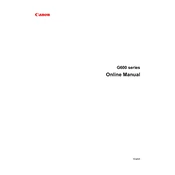
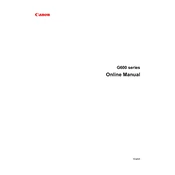
To perform a nozzle check, go to the printer's control panel, select 'Maintenance', and then select 'Nozzle Check'. Follow the on-screen instructions to print a test page to check for any clogged nozzles.
First, ensure the printer is powered on and connected to your computer or network. Check for any error messages on the printer's display. If none, try restarting both the printer and your computer. Ensure the correct printer is selected in your print settings.
Access the 'Maintenance' menu from the printer's control panel and select 'Cleaning' or 'Deep Cleaning'. Follow the prompts to initiate the cleaning process. This helps in removing any blockages in the print head.
The Canon G600 Series Printer supports various paper types including plain paper, glossy photo paper, matte photo paper, and envelopes. Refer to the printer's manual for a detailed list of compatible paper types and sizes.
Open the top cover of the printer and locate the ink tanks. Gently remove the empty tank by pulling it out and insert the new ink tank by aligning it with the slot. Make sure it clicks into place securely.
Yes, you can print wirelessly from your smartphone using the Canon PRINT Inkjet/SELPHY app. Ensure your printer is connected to the same Wi-Fi network as your smartphone.
Perform a print head alignment via the 'Maintenance' menu. If the issue persists, clean the print head and check the ink levels. Ensure you are using the correct paper type settings.
Visit the Canon support website and download the latest firmware for your model. Follow the instructions provided in the downloaded file to update the printer's firmware.
Ensure you are using the correct type and size of paper. Check for any obstructions in the paper feed path and remove them. Regularly clean the paper rollers to prevent jams.
To perform a factory reset, go to 'Settings' on the control panel, select 'Device Settings', and choose 'Reset Settings'. Follow the prompts to reset the printer to its factory defaults.