Canon G4010 Series Online Manual
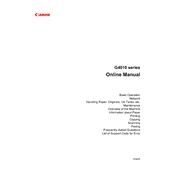
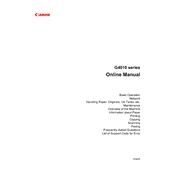
To connect your Canon G4010 printer to a wireless network, use the printer's control panel to navigate to the 'Wireless LAN Setup' option. Follow the on-screen instructions to select your network and enter the password.
If your Canon G4010 printer is not printing, check if there are any error messages on the printer display. Ensure that it is connected to the correct network and that the printer drivers are installed and up to date on your computer.
To perform a print head cleaning on the Canon G4010, access the printer's maintenance menu. Select 'Cleaning' or 'Deep Cleaning' and follow the prompts. This process may take a few minutes and uses some ink.
If your Canon G4010 printer is printing blank pages, check the ink levels and ensure the cartridges are correctly installed. Perform a nozzle check from the maintenance menu to verify if the print head is clogged.
To scan a document with the Canon G4010, place the document on the scanner glass or in the ADF. Use the printer's control panel to select the 'Scan' function, and choose your preferred scan settings. Press 'Start' to begin scanning.
Regular maintenance for the Canon G4010 includes cleaning the print head, checking and refilling ink levels, and cleaning the paper feed rollers to prevent jams. It's also advisable to update the printer firmware.
To replace an ink cartridge in the Canon G4010, open the top cover and wait for the ink carriage to move to the replacement position. Remove the old cartridge and insert the new one, ensuring it clicks into place. Close the cover afterward.
If your Canon G4010 shows a "Paper Jam" error, turn off the printer and carefully remove any jammed paper through the paper output slot or rear tray. Make sure no pieces are left inside and restart the printer.
To check ink levels on the Canon G4010, use the printer's display to navigate to 'Ink Status'. Alternatively, you can check the levels from your computer using the Canon software provided with the printer.
Yes, you can print from a mobile device using the Canon G4010 printer. Download the Canon PRINT Inkjet/SELPHY app on your device, connect to the same Wi-Fi network as the printer, and follow the in-app instructions to print.