Canon CanoScan LiDe 400 Online Manual
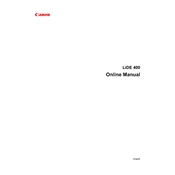
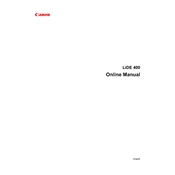
To install the Canon CanoScan LiDe 400, first, download the latest driver from the Canon support website. Connect the scanner to your computer via the USB cable, then run the driver installation file and follow the on-screen instructions.
Place the document on the scanner glass, open the IJ Scan Utility on your computer, select the document type, and click 'Scan'. The scanned image will be saved to your designated folder.
Ensure the USB cable is securely connected, try a different USB port, and check that the driver is correctly installed. Restart your computer and the scanner if necessary.
Turn off the scanner, unplug it, and use a soft, lint-free cloth slightly moistened with glass cleaner. Gently wipe the glass and ensure no cleaner seeps into the edges.
Yes, use the IJ Scan Utility to select 'PDF' as the format and choose 'Scan' for each page. Click 'Exit' after the last page to save the multi-page PDF.
The Canon CanoScan LiDe 400 supports Windows 7, 8, 8.1, 10, and 11, as well as macOS v10.12 and later versions.
Ensure the document is placed flat against the scanner glass and the lid is closed properly. Also, check the resolution settings in the scanning software.
Calibrate the scanner by using the 'ScanGear' software. Open 'ScanGear', go to the 'Advanced Mode', and click 'Preferences' followed by 'Calibration'. Follow the prompts to complete the process.
The Canon CanoScan LiDe 400 can achieve a maximum optical resolution of 4800 x 4800 dpi.
Visit the Canon support website, locate the CanoScan LiDe 400 page, and download the latest driver. Install it following the provided instructions to update your scanner driver.