Canon G1000 Series Online Manual
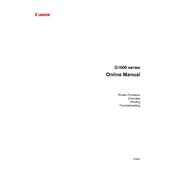
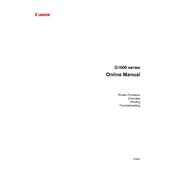
To set up your Canon G1000 series printer, unpack the printer, insert the ink tanks, load paper into the tray, and install the printer driver software from the Canon website or the provided CD. Follow the on-screen instructions to complete the installation.
If your Canon G1000 series printer is not printing, check if it is properly connected to your computer or network. Ensure there are no error messages displayed, the ink tanks are filled, and there is paper in the tray. Restart the printer and try again.
To clean the print head, access the printer maintenance settings on your computer, select 'Cleaning', and follow the prompts. This process may take a few minutes. Ensure the printer is turned on and there is no printing in progress.
Streaks or lines can be caused by clogged print heads. Perform a print head cleaning from the maintenance menu. If the problem persists, align the print heads and check for any software updates.
To perform a nozzle check, open the printer properties on your computer, navigate to the maintenance tab, and select 'Nozzle Check'. Follow the instructions to print a test page and inspect the quality of the printout.
The Canon G1000 series supports a variety of paper types including plain, photo, and envelope, with sizes such as A4, A5, B5, and Letter. Refer to the printer manual for a detailed list of supported media types and sizes.
The Canon G1000 series does not have wireless capability. It must be connected via USB to a computer. For network printing, connect it to a computer that is shared on the network.
Regular maintenance is recommended, including monthly print head cleaning, periodic nozzle checks, and ensuring the ink tanks are filled. Always keep the printer firmware up to date.
To replace the ink tanks, open the ink tank cover, remove the empty tank, and insert the new tank. Ensure it is securely placed and aligned. Run a test print to ensure proper installation.
While third-party ink may work, it is recommended to use Canon original ink to ensure the best quality prints and to avoid potential damage to the printer. Using non-genuine ink may void the warranty.