Canon G3000 Series Online Manual
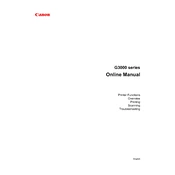
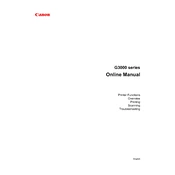
To perform a nozzle check on the Canon G3000, turn on the printer and load a sheet of A4 or Letter-sized plain paper. Press and hold the 'Stop' button until the alarm lamp flashes twice, then release. The printer will print a nozzle check pattern.
To clean the print head, ensure the printer is on and load paper. Press and hold the 'Stop' button until the alarm lamp flashes three times, then release. The printer will start cleaning the print head.
Press and hold the Wi-Fi button on the printer until the ON lamp flashes. Then, press the 'Color' button and the Wi-Fi button again. Ensure the Wi-Fi lamp is flashing. Use your computer or mobile device to connect to the Canon printer in the Wi-Fi settings and follow on-screen instructions to complete the setup.
If your Canon G3000 is printing blank pages, check the ink levels and ensure the ink tanks are properly filled. Perform a print head cleaning and nozzle check to ensure no clogs. Additionally, verify that your document is not blank and the correct print settings are selected.
To scan a document, place it on the scanner glass. Open the Canon IJ Scan Utility on your computer, select 'Document' or 'Photo', and click 'Scan'. The scanned image will be saved to your computer in the specified location.
To reduce ink consumption, use the 'Draft' or 'Economy' print mode for non-essential documents. Regularly perform print head cleanings only when necessary, and ensure the paper type setting matches the media being used.
Turn off the printer and carefully remove any visible paper from the paper output slot. Open the front cover and gently pull out any jammed paper. Ensure no torn pieces are left inside. Reload paper and turn the printer back on.
Replacing the ink absorber in the Canon G3000 should be done by a professional as it requires disassembling the printer. Contact an authorized Canon service center for assistance.
Yes, you can print from your smartphone to the Canon G3000 using the Canon PRINT Inkjet/SELPHY app. Ensure the printer is connected to the same Wi-Fi network as your smartphone, open the app, and follow the instructions to print documents or photos.
To update the firmware, ensure your printer is connected to the internet. Go to the Canon website, download the latest firmware for the G3000 series, and follow the included instructions to update the firmware using your computer.