Canon G2000 Series Online Manual
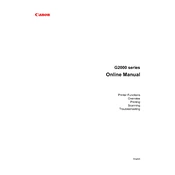
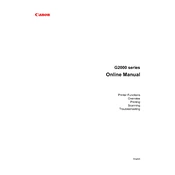
To perform a nozzle check on your Canon G2000 printer, go to the printer's maintenance menu, select 'Nozzle Check', and follow the on-screen instructions to print a test pattern.
First, check if the printer is properly connected and turned on. Ensure there is enough paper and ink. If the issue persists, try restarting the printer and checking for any error messages on the display.
Access the printer's maintenance menu, select 'Clean Print Head', and follow the instructions. It may take a few minutes to complete.
Ensure that the ink tanks are filled and properly seated. Check for clogged nozzles by running a nozzle check and clean the print head if necessary.
The Canon G2000 series does not support Wi-Fi connectivity. It connects via USB cable only.
Ensure the printer is turned off and covered to prevent dust accumulation. Store it in a cool, dry place, and ensure the ink tanks are sealed properly to avoid drying out.
Turn off the printer and gently remove any jammed paper from the feed area. Check for any small pieces of paper that may be stuck, and avoid pulling the paper forcefully.
Open the ink tank cover, remove the cap from the ink bottle, and slowly pour the ink into the corresponding tank. Ensure the cap is securely closed after filling.
Run a print head cleaning from the maintenance menu and ensure you are using the correct paper type. Check for any empty ink tanks and refill if necessary.
Visit the Canon official website, download the latest drivers for the G2000 series, and follow the installation instructions provided.