Canon Business Inkjet WG7000 Series Online Manual
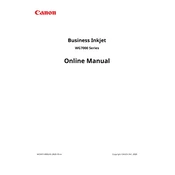
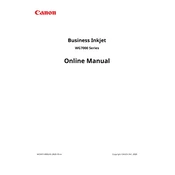
To connect your Canon WG7000 Series Printer to a wireless network, navigate to the printer's control panel, select 'Network Settings', then 'Wireless LAN Setup', and follow the prompts to enter your Wi-Fi credentials.
If your Canon WG7000 printer is not printing, check if there are any error messages on the display, ensure the printer is connected to the network, check ink levels, and restart the printer. If the issue persists, reinstall the printer driver.
To replace ink cartridges, open the front cover of the printer, wait for the ink holder to center, then remove the old cartridge. Insert the new cartridge into the corresponding slot and close the cover.
A paper jam error can occur if paper is stuck inside the printer. Open the paper tray and remove any visible paper. Check the rear cover and inside the printer for any remaining paper pieces and remove them gently.
To perform a print head alignment, access the printer's control panel menu, select 'Maintenance', then 'Align Print Head', and follow the on-screen instructions to complete the alignment process.
Regular maintenance includes cleaning the print head, performing nozzle checks, updating firmware, and ensuring that the paper feed rollers are free of dust and debris.
To update the firmware, visit the Canon support website, download the latest firmware for the WG7000 series, and follow the instructions to install it using a USB connection or over the network.
The Canon WG7000 printer supports various paper types, including plain, glossy, and matte paper. Ensure that the paper size and type settings match the loaded paper to avoid printing issues.
To clear a "low ink" warning, replace the low ink cartridge with a new one. If warnings persist after replacement, reset the ink level indicator through the printer settings menu.
Yes, you can print directly from a mobile device using Canon's Print App or AirPrint for iOS devices. Ensure both the printer and the mobile device are connected to the same wireless network.