Canon TS8200 Series Online Manual
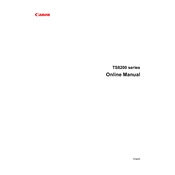
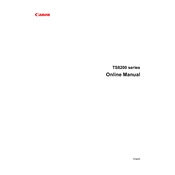
To connect your Canon TS8200 Series printer to Wi-Fi, press the 'Home' button on the printer, navigate to 'LAN settings', select 'Wireless LAN', and then choose 'Wireless LAN setup'. Follow the on-screen instructions to select your network and enter the password.
First, ensure that the printer is turned on and connected to the same network as your device. Check for any error messages on the printer's display, ensure there is paper in the tray, and check the ink levels. If the issue persists, try restarting both the printer and your computer.
To perform a factory reset, press the 'Setup' button, navigate to 'Device settings', select 'Reset settings', and then choose 'All data'. Confirm the reset when prompted.
Open the printer cover to access the ink cartridges. Wait for the cartridge holder to stop moving, then press down on the cartridge you wish to replace and remove it. Insert the new cartridge until it clicks into place. Close the printer cover.
If your printer is printing blank pages, check if the cartridges are empty or improperly installed. Run a nozzle check and perform a print head cleaning from the printer's maintenance menu.
Place the document on the scanner glass, then press the 'Scan' button on the printer. Use the Canon IJ Scan Utility software on your computer to initiate the scan and save the document.
The Canon TS8200 Series printer supports a variety of paper types including plain paper, photo paper, and envelopes. Ensure the paper is within the supported size range, such as A4, Letter, or 4x6 inches.
If a paper jam error appears, turn off the printer and gently remove any jammed paper from the paper tray or rear tray. Ensure there are no small pieces left inside and reload the paper properly.
To update the firmware, navigate to the printer's 'Setup' menu, select 'Device settings', then 'Firmware update', and choose 'Install update'. Ensure the printer is connected to the internet.
Yes, you can print from your smartphone using the Canon PRINT Inkjet/SELPHY app. Download and install the app on your smartphone, connect to the same Wi-Fi network as the printer, and follow the app's instructions to print.