Canon TS8100 Series Online Manual
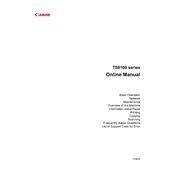
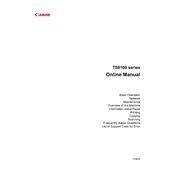
To connect your Canon TS8100 to a wireless network, press the 'Home' button on the printer, go to 'LAN settings', select 'Wireless LAN setup', and then choose 'Easy Wireless Connect'. Follow the on-screen instructions to complete the setup.
If your printer is not printing, check if it's powered on, connected to the network, and has sufficient ink and paper. Restart the printer and computer, and try printing a test page. If the issue persists, reinstall the printer driver.
To perform a nozzle check, ensure the printer is on, load paper, open the 'Setup' menu, select 'Maintenance', and choose 'Nozzle Check'. Follow the on-screen instructions to print a nozzle check pattern.
To replace an ink cartridge, turn on the printer, open the front cover, and the ink cartridge holder will move to the replacement position. Remove the empty cartridge and insert a new one until it clicks into place. Close the cover when done.
Access the printer's 'Setup' menu, select 'Maintenance', and choose 'Print Head Alignment'. Follow the on-screen instructions to load paper and complete the alignment process.
Check if the ink cartridges are properly installed and not empty. Perform a nozzle check and clean the print head if necessary. Ensure the printer driver settings are correct and try printing again.
Place the document on the scanner glass, press the 'Scan' button on the printer, and select the scan settings. Choose where you want to save the file and start the scanning process.
Ensure the printer is connected to the internet. Access 'Setup', go to 'Device settings', select 'Firmware update', and follow the on-screen instructions to download and install the latest firmware.
Regularly clean the exterior, perform nozzle checks, and clean the print head. Replace ink cartridges as needed and keep the firmware updated to ensure optimal performance.
Turn off the printer and gently remove any jammed paper from the input and output trays. Open the printer cover and remove any paper stuck inside. Ensure paper is correctly loaded in the tray and turn the printer back on.