Canon TS8000 Series Online Manual
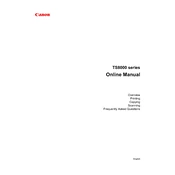
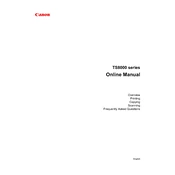
To connect your Canon TS8000 Series printer to a Wi-Fi network, navigate to the printer's home screen, select 'LAN settings', then 'Wireless LAN setup'. Choose your Wi-Fi network from the list and enter the password when prompted.
First, ensure the printer is powered on and connected to the same network as your device. Check for any error messages on the display. Verify that there is enough paper and ink, and that the printer queue is clear. Restart the printer and your computer or device if needed.
To perform a print head alignment, go to the printer's menu, select 'Setup', then 'Maintenance', and choose 'Print Head Alignment'. Follow the on-screen instructions to complete the process.
To clean the print heads, access the printer's menu, select 'Setup', then 'Maintenance', and choose 'Cleaning'. Follow the instructions to perform a cleaning cycle. If necessary, perform a deep cleaning.
Open the front cover of the printer to access the ink cartridges. Wait for the carriage to stop moving, then press down on the tab to release the cartridge. Insert a new cartridge, ensuring it clicks into place, and close the cover.
Blank pages can occur if the ink cartridges are empty or clogged. Check the ink levels and replace any empty cartridges. Perform a nozzle check and clean the print heads if necessary.
Place the document on the scanner glass. Use the printer's touch screen to select 'Scan', choose the type of scan you need, and follow the prompts to complete the scan.
Ensure your printer is connected to the internet. From the printer's menu, select 'Setup', followed by 'Device settings', then 'Firmware update'. Follow the prompts to download and install the latest firmware.
Turn off the printer and gently remove any jammed paper from the paper tray or rear tray. Open the front cover and carefully remove any paper stuck inside. Ensure there are no small pieces left in the printer before closing all covers and restarting.
Regularly clean the exterior and interior of the printer, perform print head cleaning and alignment, check for firmware updates, and ensure the printer is free from dust and debris. Replace ink cartridges as needed.