Canon TS700 Series Online Manual
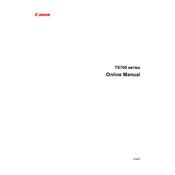
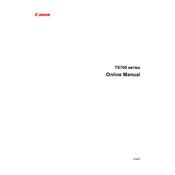
To connect your Canon TS700 printer to Wi-Fi, press the Wi-Fi button on the printer until the light flashes, then select the Wi-Fi network and enter the password using the printer's control panel.
If your Canon TS700 printer is not printing, check if the printer is online and connected to the network. Ensure there are no paper jams and the ink cartridges are properly installed. Restart the printer and try printing again.
To perform a nozzle check on your Canon TS700 printer, access the printer maintenance settings from the control panel, select 'Nozzle Check', and follow the instructions to print a test pattern.
To clean the print head on a Canon TS700 printer, navigate to the printer's maintenance menu, select 'Deep Cleaning', and follow the on-screen instructions. Ensure the printer is on and paper is loaded before starting the process.
To replace ink cartridges in a Canon TS700 printer, open the front cover, wait for the cartridge holder to stop moving, then gently push down on the cartridge to release it. Insert the new cartridge and press it until it clicks into place.
If your Canon TS700 printer is printing blank pages, check the ink levels and ensure the cartridges are not empty. Perform a print head cleaning and alignment through the printer's maintenance menu.
Yes, you can print from your smartphone to a Canon TS700 printer using the Canon PRINT Inkjet/SELPHY app, which is available for both iOS and Android devices. Ensure your phone and printer are on the same Wi-Fi network.
To scan a document using the Canon TS700 printer, place the document on the scanner glass, select 'Scan' from the printer's menu, and choose the scan settings you require. You can also use the Canon PRINT app for scanning.
If the Canon TS700 printer displays a 'Paper Jam' error, turn off the printer and carefully remove any jammed paper from the paper tray or rear paper path. Ensure no pieces of paper are left inside the printer before restarting it.
To update the firmware on your Canon TS700 printer, access the printer's settings menu, select 'Firmware Update', and follow the prompts to download and install the latest firmware. Ensure the printer is connected to the internet.