Canon TS6300 Series Online Manual
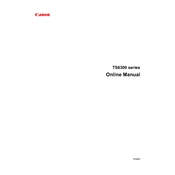
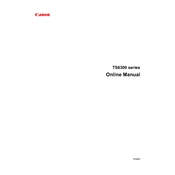
To connect your Canon TS6300 Series Printer to Wi-Fi, press the 'Direct' button on the printer until the Wi-Fi icon flashes. Then, use the Canon PRINT Inkjet/SELPHY app on your smartphone to complete the setup process.
First, check if the printer is powered on and connected to the network. Ensure that there is paper in the tray and that the ink cartridges are installed correctly. Run a nozzle check from the printer settings to see if the print head is clogged.
To perform a print head alignment, press the 'Setup' button, select 'Maintenance', and then choose 'Print Head Alignment'. Follow the on-screen instructions to complete the process.
Yes, you can print from your smartphone using the Canon PRINT Inkjet/SELPHY app. Ensure your phone is connected to the same Wi-Fi network as the printer.
Open the front cover, and wait for the ink cartridge holder to move to the replacement position. Remove the empty cartridge by pushing down on it and pulling it out. Insert the new cartridge until it clicks into place.
The Canon TS6300 Series Printer supports plain paper, photo paper, and envelopes. Refer to the user manual for specific types and sizes.
To resolve paper jams, first power off the printer. Open the paper output cover and gently remove any jammed paper. Ensure all paper is loaded correctly in the tray before closing the cover and powering the printer back on.
Regularly perform print head cleanings and alignments, check for firmware updates, and ensure the printer is free of dust and debris. Proper maintenance can prevent common issues.
Place the document on the scanner glass, open the Canon IJ Scan Utility on your computer, select 'Document' scan, and follow the prompts to complete the scanning process.
Check the printer's network connection and ensure it is powered on. Restart both the printer and your computer. If the issue persists, reinstall the printer drivers on your computer.