Canon TS6200 Series Online Manual
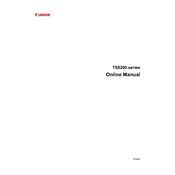
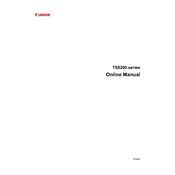
To connect your Canon TS6200 printer to Wi-Fi, press the 'Home' button, select 'LAN settings', then 'Wireless LAN setup'. Choose your network, enter your password, and press 'OK'.
Check if the printer is powered on and connected to your network. Ensure there is sufficient ink and paper. Restart your printer and computer, and try printing again.
Access the printer's 'Setup' menu, select 'Maintenance', then 'Print Head Alignment'. Follow the on-screen instructions to complete the alignment process.
Open the front cover, then the ink cartridge cover. Push down the empty cartridge to release it, then insert the new cartridge until it clicks into place. Close the covers.
Check the ink levels and ensure the cartridges are properly installed. Run a nozzle check and cleaning cycle from the maintenance menu.
Go to the 'Setup' menu, select 'Maintenance', then 'Cleaning'. Follow the prompts to clean the print head. Repeat if necessary.
The Canon TS6200 supports multiple paper sizes including A4, A5, B5, Letter, Legal, and envelopes. Check the manual for a full list of supported sizes.
Place the document on the scanner glass, open the Canon PRINT app or your computer’s scanning software, select 'Scan', and follow the prompts.
Yes, download the Canon PRINT Inkjet/SELPHY app, connect your phone to the same network as the printer, and follow the app instructions to print.
Ensure your printer is connected to the internet. Go to 'Setup', select 'Device settings', then 'Firmware update', and follow the on-screen instructions.