Canon TS5000 Series Online Manual
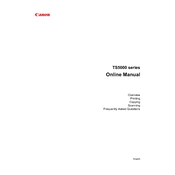
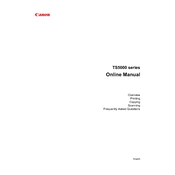
To connect your Canon TS5000 series printer to Wi-Fi, press the 'Home' button on the printer, navigate to 'LAN settings', and select 'Wireless LAN setup'. Follow the on-screen instructions to complete the connection.
If your Canon TS5000 printer is not printing, ensure that it is turned on and connected to the computer. Check for any error messages on the display, ensure the ink cartridges are properly installed, and verify that there is paper in the tray.
To perform a print head alignment, load plain paper into the printer, press the 'Setup' button, and select 'Maintenance'. Choose 'Print Head Alignment' and follow the on-screen instructions.
To clean the print head, press the 'Setup' button, select 'Maintenance', then choose 'Cleaning' or 'Deep Cleaning'. Follow the prompts to complete the process.
The Canon TS5000 series printer supports plain paper, photo paper, envelopes, and other specialty papers. Refer to the printer's manual for specific paper type compatibility.
To replace ink cartridges, open the front cover to access the cartridge holder. Push down on the cartridge to release it, then remove it. Insert the new cartridge until it clicks into place, and close the cover.
If your printer is printing blank pages, check the ink levels and ensure the cartridges are installed correctly. Perform a nozzle check and clean the print head if necessary.
To scan a document, place it on the scanner glass, press the 'Scan' button, select the device to send the scan to, and follow any additional prompts on the display.
If your printer is offline, ensure it is powered on and connected to the network. Check the printer settings on your computer, and try restarting both the printer and the computer.
To update the firmware, ensure the printer is connected to the internet. Press the 'Setup' button, navigate to 'Device settings', select 'Firmware update', and follow the on-screen instructions.