Canon TS3500 Series Online Manual
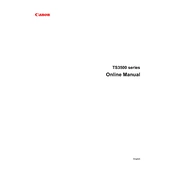
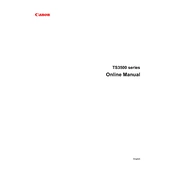
To connect your Canon TS3500 printer to Wi-Fi, press the Wi-Fi button on the printer until the light flashes. Then, go to your Wi-Fi router, press the WPS button, and wait for the connection to be established.
First, check if the printer is turned on and connected to the computer or network. Ensure there are no paper jams and that there is enough ink. If the problem persists, restart your printer and computer.
To perform a nozzle check, go to the printer settings on your computer, select 'Maintenance', and then choose 'Nozzle Check'. Follow the on-screen instructions to print the pattern.
Open the front cover of the printer, wait for the ink cartridge holder to move to the replacement position, then gently push down on the cartridge to release it. Insert the new cartridge until it clicks into place.
Access the printer utility on your computer, select 'Maintenance', and click on 'Cleaning' or 'Deep Cleaning'. Follow the prompts to clean the print head.
Download the Canon PRINT app from the App Store or Google Play. Connect your phone to the same Wi-Fi network as the printer, open the app, and select the documents or photos you want to print.
Blank pages may be due to clogged print heads or empty ink cartridges. Perform a print head cleaning and check ink levels. Replace any empty cartridges.
Place the document on the scanner glass, open the Canon IJ Scan Utility on your computer, select 'Document' and click 'Scan'. The scanned document will be saved to your computer.
Yes, the Canon TS3500 supports manual double-sided printing. Print the first side, then follow the printer prompts to reload the paper for the second side.
Regular maintenance includes cleaning the printer head, checking and refilling ink cartridges, clearing paper jams, and keeping the exterior free of dust.