Canon TS3100 Series Online Manual
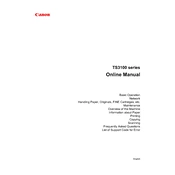
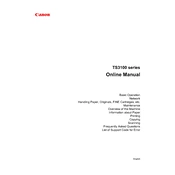
To connect your Canon TS3100 printer to Wi-Fi, press the 'Wireless' button until the Power light blinks. Then, press the 'Color' button followed by the 'Wireless' button. Use Canon's Easy Wireless Connect or the Canon PRINT app to complete the setup process on your computer or mobile device.
If your Canon TS3100 printer is not printing, first check if there are any error messages or flashing lights on the printer. Ensure there is paper in the tray and sufficient ink in the cartridges. Restart the printer and check the connection between the printer and your computer or network.
To perform a nozzle check on your Canon TS3100 printer, load paper into the printer, press the 'Maintenance' button repeatedly until the 'A' symbol displays, then press the 'Color' or 'Black' button. A nozzle check pattern will be printed.
The Canon TS3100 printer supports various paper types including plain paper, photo paper, and envelopes. Compatible sizes include A4, A5, B5, Letter, Legal, and 4"x6" photo paper. Always check the manual for specific paper type recommendations.
To replace ink cartridges in a Canon TS3100 printer, open the front cover and wait for the cartridge holder to move to the replacement position. Remove the old cartridge and insert the new one, ensuring it clicks into place. Close the front cover when finished.
If your Canon TS3100 printer is printing blank pages, check if the ink cartridges are empty or improperly installed. Run a print head cleaning from the printer's maintenance menu to unclog any blocked nozzles.
To scan a document using the Canon TS3100 printer, place the document on the scanner glass. Use the IJ Scan Utility on your computer to initiate the scan. Ensure the printer is connected to the computer via USB or Wi-Fi.
If your Canon TS3100 printer is offline, check the Wi-Fi connection and ensure the printer is turned on. Restart both the printer and your computer. On your computer, set the Canon TS3100 as the default printer and check printer spooling settings.
To reduce ink consumption on the Canon TS3100 printer, use the 'Draft' print quality setting for non-essential documents. Regularly perform maintenance tasks like cleaning print heads and keeping the printer in a dust-free environment.
To perform a factory reset on your Canon TS3100 printer, press and hold the 'Stop' button until the Alarm lamp flashes 21 times. Release the 'Stop' button to reset the printer to its default settings.