Canon TS300 Series Online Manual
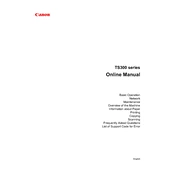
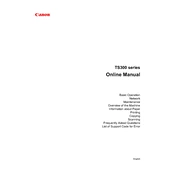
To connect your Canon TS300 printer to Wi-Fi, press and hold the Wi-Fi button on the printer until the power lamp flashes. Then, press the WPS button on your router within 2 minutes. The printer will automatically connect to the network.
First, ensure the printer is powered on and connected to your device. Check for any error messages on the printer's display. Make sure there is enough paper and ink. If the issue persists, try restarting the printer and your computer.
To perform a nozzle check, ensure the printer is powered on and paper is loaded. Press and hold the Resume/Cancel button until the Power lamp flashes twice, then release it. The nozzle check pattern will print.
Open the front cover of the printer. Wait for the cartridge holder to move to the replacement position. Push down on the cartridge to release it, then remove it. Insert the new cartridge and push up until it clicks into place. Close the front cover.
To clean the print head, open the Canon PRINT Inkjet/SELPHY app or use the printer driver on your computer. Select 'Maintenance' or 'Utility', then choose 'Cleaning' or 'Deep Cleaning'. Follow the on-screen instructions.
Place the document on the scanner glass. Open the Canon PRINT Inkjet/SELPHY app or the IJ Scan Utility on your computer. Select 'Document Scan' or another scan option, then follow the on-screen instructions to complete the scan.
Blurry prints can result from misaligned print heads. Perform a print head alignment from the printer's maintenance settings. Check that the paper type and print quality settings match the media loaded in the printer.
Check ink levels using the Canon PRINT Inkjet/SELPHY app or the printer driver on your computer. Navigate to 'Ink Levels' or 'Supply Levels' to view the current ink status.
Turn off the printer and unplug it. Gently pull out any jammed paper from the paper output slot or from inside the printer. Ensure no torn pieces remain. Reload paper and resume printing.
Yes, you can print from your smartphone using the Canon PRINT Inkjet/SELPHY app. Ensure your printer is connected to the same Wi-Fi network as your smartphone, open the app, and follow the instructions to print your documents or photos.