Canon TR8500 Series Online Manual
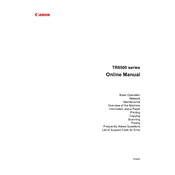
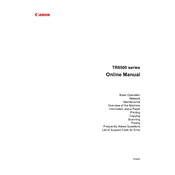
To connect your Canon TR8500 series printer to Wi-Fi, press the 'Home' button, then use the touchscreen to navigate to 'LAN settings'. Select 'Wireless LAN setup' and choose your network from the list. Enter your Wi-Fi password when prompted.
First, ensure that the printer is powered on and connected to the same network as your device. Check for any error messages on the printer's display. If no issues are found, try restarting both your printer and computer. Ensure that the correct printer is selected in your device's print settings.
Access 'Setup' on the printer's home screen, then navigate to 'Maintenance'. Select 'Print Head Alignment' and follow the on-screen instructions to complete the alignment process.
Open the front cover and wait for the ink cartridge holder to move to the replacement position. Push down on the cartridge to release it, then remove it from the slot. Unpack the new cartridge and insert it into the correct slot, pushing up until it clicks into place.
Ensure that you are using the correct type and size of paper. Check the paper tray and remove any debris or obstructions. Make sure the paper guides are adjusted correctly to fit the paper width. Avoid overloading the paper tray.
Place the document on the scanner glass or in the document feeder. Press the 'Scan' button on the printer's home screen. Select your scan destination (e.g., PC or cloud service) and follow the on-screen prompts to complete the scanning process.
Go to 'Setup' on the printer's home screen, then navigate to 'Device settings'. Select 'Reset settings' and choose 'Reset all'. Confirm your selection and wait for the printer to complete the reset process.
Turn off the printer and unplug it. Use a soft, lint-free cloth slightly dampened with water to wipe the exterior surfaces. Clean the paper feed rollers with a clean, dry cloth. Avoid using harsh chemicals or solvents.
Ensure your printer is connected to the internet. Go to 'Setup' on the home screen, then 'Device settings'. Choose 'Firmware update' and select 'Install update' to check for and install the latest firmware.
Refer to the printer's manual or Canon's support website to identify the error code. Follow the recommended steps to resolve the issue, which may include restarting the printer, checking connections, or performing maintenance tasks.