Canon MG7700 Series Online Manual
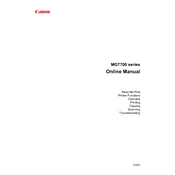
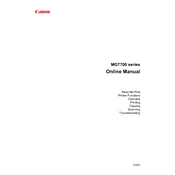
To connect your Canon MG7700 to a Wi-Fi network, use the printer's touchscreen to navigate to the 'Wireless LAN setup' option. Select 'Easy wireless connect' and follow the on-screen instructions to connect to your Wi-Fi network.
First, check if the printer is powered on and connected to the network. Ensure there are no error messages on the display. Confirm that the correct printer is selected on your computer, and try restarting both the printer and the computer.
To perform a cleaning cycle, access the printer menu and navigate to 'Setup'. Select 'Maintenance', then choose 'Cleaning' or 'Deep Cleaning' to start the process. Follow the instructions displayed.
Blank pages can result from empty ink cartridges, clogged print heads, or incorrect paper settings. Check the ink levels, perform a print head cleaning, and ensure the paper settings match the media loaded in the tray.
Open the printer cover to access the ink cartridge area. Wait for the carriage to stop moving, then press the tab on the cartridge to release it. Remove the old cartridge and install the new one by inserting it into the slot and pressing until it clicks into place.
Yes, you can print from your smartphone using the Canon PRINT app. Download the app, connect your device to the same network as the printer, and select the files you wish to print.
Place the document on the scanner glass. Use the printer's touchscreen to navigate to the 'Scan' function, select the type of scan you want, and follow the on-screen instructions to complete the process.
Ensure you are using the correct paper type and size. Avoid overloading the paper tray and check for any obstructions inside the printer. If jams persist, refer to the manual for specific jam clearing procedures.
To reset to factory settings, access the 'Setup' menu on the printer's touchscreen, choose 'Device settings', then 'Reset'. Confirm the reset by following the on-screen prompts.
Perform regular print head cleaning and alignment, check for firmware updates, and ensure the printer is free from dust and debris. Regularly check and replace ink cartridges as needed.