Canon MG7500 Series Online Manual
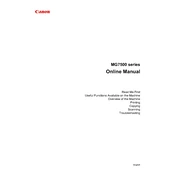
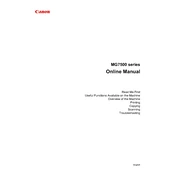
To connect your Canon MG7500 Series Printer to Wi-Fi, press the Home button, navigate to the Wireless LAN setup, and select your network from the list. Enter the password using the on-screen keyboard.
First, check if the printer is turned on and connected to the network. Ensure there are no paper jams and that ink cartridges are correctly installed. Restart the printer and computer if necessary.
To perform a nozzle check, go to Setup > Maintenance > Nozzle Check, and follow the on-screen instructions. This will help ensure that the print head nozzles are clean and functioning properly.
Access the printer's Maintenance menu and select 'Cleaning' or 'Deep Cleaning'. Follow the prompts to clean the print head automatically. Ensure to have paper loaded in the printer.
The Canon MG7500 Series Printer supports various paper types, including plain paper, glossy photo paper, matte photo paper, and envelopes. Ensure the paper size and type are correctly set in the printer settings.
Open the printer cover to access the ink cartridges. Press the tab on the cartridge to release it and remove it from the slot. Insert the new cartridge until it clicks into place and close the printer cover.
Blank pages can be caused by empty ink cartridges or clogged print heads. Check the ink levels and perform a print head cleaning from the Maintenance menu.
Place the document on the scanner glass. Press the Scan button, select 'Computer' and choose the destination. Start the scan by pressing 'OK'. Ensure the Canon software is installed on your computer.
Check the printer's network connection and ensure it is connected to the same network as your computer. Restart the printer and your router if needed. Also, check the printer status in the computer's printer settings.
To update the firmware, access the printer's Setup menu, navigate to Device settings, and select Firmware update. Follow the instructions to complete the update. Ensure the printer is connected to the internet.