Canon MG6800 Series Online Manual
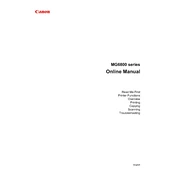
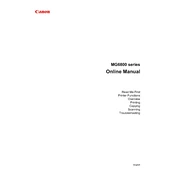
To connect your Canon MG6800 Series printer to a Wi-Fi network, turn on the printer and ensure it is within range of your router. Press the 'Home' button, navigate to 'WLAN setup', and select 'Easy Wireless Connect'. Follow the on-screen instructions and enter your Wi-Fi password when prompted.
Check if the printer is turned on and connected to the correct network. Ensure there are no paper jams and that there is sufficient ink. Also, verify that the printer driver is installed correctly and consider restarting both the printer and your computer.
To perform a nozzle check, access the printer's maintenance menu. Select 'Print nozzle check pattern' and follow the on-screen instructions. This will help determine if the print head nozzles are clogged or not.
Open the front cover and wait for the ink cartridge holder to move to the replacement position. Gently push down on the cartridge to release it and remove it from the slot. Insert a new cartridge and push it up until it clicks into place. Close the cover when done.
Regularly clean the printer's exterior and interior to prevent dust buildup. Perform print head cleanings and nozzle checks periodically. Ensure that drivers and firmware are up-to-date and store the printer in a cool, dry place.
Turn off the printer and carefully remove any jammed paper from the paper tray or output slot. Avoid tearing the paper. Check for any small scraps of paper inside the printer and remove them. Restart the printer and try printing again.
Yes, you can print from your smartphone using the Canon PRINT Inkjet/SELPHY app. Download and install the app, connect your device to the same Wi-Fi network as the printer, and follow the app's instructions to print documents and photos.
Place the document on the scanner glass. From the printer's home menu, select 'Scan', and choose your desired scanning options. Press 'Start' to begin scanning. The scanned document can be saved to a computer or sent via email.
Streaks or lines in prints may indicate clogged print head nozzles. Perform a nozzle check and clean the print head if necessary. Ensure that the ink cartridges are not empty and are properly installed.
To update the firmware, ensure the printer is connected to the internet. Access the printer's setup menu, navigate to 'Device settings', and select 'Firmware update'. Follow the on-screen instructions to complete the update process.