Canon MG6600 Series Online Manual
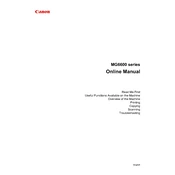
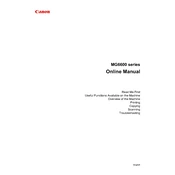
To connect your Canon MG6600 series printer to a Wi-Fi network, press the 'Home' button on the printer, select 'Setup', then 'Wireless LAN setup'. Follow the on-screen instructions to select your network and enter the password.
First, check if the printer is turned on and connected to the computer or network. Ensure there is paper in the tray and that ink cartridges are not empty. Restart the printer and try printing a test page.
Press the 'Home' button, select 'Setup', then 'Maintenance', and choose 'Print Head Alignment'. Follow the on-screen instructions to complete the alignment process.
To clean the print head, go to 'Setup', select 'Maintenance', then 'Cleaning'. Choose the type of cleaning you need (standard or deep) and follow the prompts.
Place the document on the scanner glass, press the 'Scan' button, and select 'Save to PC'. Choose the file format and save location on your computer.
Ensure the printer is connected to the internet. Go to 'Setup', select 'Device settings', and then 'Firmware update'. Follow the on-screen instructions to update the firmware.
Refer to the printer's user manual or Canon's website for the specific error code meaning. Follow the troubleshooting steps provided for that code.
Open the front cover, wait for the cartridge holder to move to the replacement position, then remove the empty cartridges. Insert new cartridges until they click into place and close the cover.
Yes, you can print from your smartphone by downloading and installing the Canon PRINT Inkjet/SELPHY app. Connect your smartphone to the same Wi-Fi network as the printer and follow the app's instructions.
To perform a factory reset, go to 'Setup', select 'Device settings', then 'Reset setting', and choose 'All data'. Confirm the reset and wait for the process to complete.