Canon MG3600 Series Online Manual
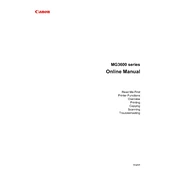
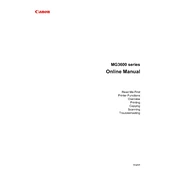
To connect your Canon MG3600 printer to Wi-Fi, press and hold the Wi-Fi button on the printer until the ON lamp flashes. Then, press the Color button followed by the Wi-Fi button. The Wi-Fi lamp should flash quickly and the printer is ready for setup. Use the Canon PRINT app or software to complete the configuration on your device.
If your Canon MG3600 printer is not printing, check if there is a paper jam or low ink levels. Ensure that the printer is properly connected to your device and the network. Restart your printer and computer, and try printing again. Updating the printer driver can also resolve this issue.
To perform a nozzle check on the Canon MG3600, ensure the printer is powered on and paper is loaded. Press and hold the Stop button until the Alarm lamp flashes twice, then release. The printer will print a nozzle check pattern. Examine the printout for any gaps or streaks.
If your Canon MG3600 shows a paper jam error, turn off the printer and open the paper output cover. Gently remove any jammed paper. Check the rear tray and paper output slot for obstructions. Once cleared, close the cover and restart the printer.
To replace ink cartridges in the Canon MG3600, power on the printer and open the front cover. The cartridge holder will move to the replacement position. Remove the empty cartridge and insert a new one. Ensure it clicks into place, then close the cover.
To scan a document with the Canon MG3600, place the document on the scanner glass. Use the Canon IJ Scan Utility on your computer to select your scan settings and start the scanning process. Save the scanned document to your desired location.
If your Canon MG3600 is printing blank pages, check the ink levels and replace any empty cartridges. Perform a print head cleaning using the printer's maintenance settings. Ensure that the paper is loaded correctly and that the correct print settings are selected.
Regular maintenance for the Canon MG3600 includes cleaning the print head, checking and refilling ink levels, and ensuring the paper feed is clear of obstructions. Also, perform periodic nozzle checks and clean the exterior of the printer to keep it in good condition.
To update the Canon MG3600 printer driver, visit the Canon support website and download the latest driver for your operating system. Follow the installation instructions to update the existing driver on your computer. Restart your computer after installation for the changes to take effect.
Yes, you can print from your mobile device to the Canon MG3600 using the Canon PRINT app. Ensure your printer is connected to the same Wi-Fi network as your mobile device. Use the app to select documents or photos for printing.