Canon MG3000 Series Online Manual
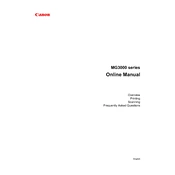
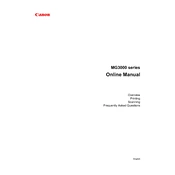
To connect your Canon MG3000 Series printer to a Wi-Fi network, press and hold the Wi-Fi button on the printer until the ON lamp begins to flash, then press the Color button followed by the Wi-Fi button. Ensure your router supports WPS, then press the WPS button on your router.
If your printer is not printing, ensure it is powered on and connected to the computer or network. Check the ink levels and ensure there is no paper jam. Restart the printer and computer, and try printing a test page.
To perform a nozzle check, ensure the printer is powered on. Load a sheet of A4 or Letter-sized plain paper, open the printer driver setup window, and select the 'Maintenance' tab. Click on 'Nozzle Check' and follow the on-screen instructions.
To clean the print head, open the printer driver setup window and select the 'Maintenance' tab. Click on 'Cleaning' or 'Deep Cleaning' and follow the prompts. Ensure you have paper loaded and the printer is connected.
The Canon MG3000 Series printer is compatible with various paper types, including plain paper, glossy photo paper, and matte paper. For best results, use Canon-branded paper that matches your printing needs.
To replace an ink cartridge, ensure the printer is on. Open the front cover and the paper output tray, and the cartridge holder will move to the replacement position. Push down on the cartridge to release it, and install the new cartridge by inserting it and pushing up until it clicks into place.
If a paper jam occurs, turn off the printer and gently pull the jammed paper out from the paper output slot or rear tray. Ensure no torn pieces remain inside the printer, then reload paper and turn the printer back on.
To print from your smartphone, install the Canon PRINT Inkjet/SELPHY app on your device. Connect your phone to the same Wi-Fi network as the printer, open the app, select the printer, and follow the instructions to print your document or photo.
To scan a document, place it on the scanner glass, open the IJ Scan Utility on your computer, and select 'Document' or 'Photo' depending on what you are scanning. Adjust settings as needed and click 'Scan'.
Regular maintenance for the Canon MG3000 Series includes cleaning the print head, checking and replacing ink cartridges, ensuring paper is loaded correctly, and updating the printer firmware and drivers.