Canon MG2900 Series Online Manual
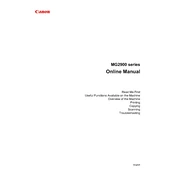
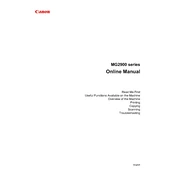
To connect your Canon MG2900 Series printer to Wi-Fi, press and hold the Wi-Fi button on the printer until the light flashes. Then, press the WPS button on your router. Once the printer's Wi-Fi light is steady, the connection is successful.
First, ensure that your printer is turned on and connected to the computer or network. Check for any error messages on the printer's display. Ensure that there is paper in the tray and that the ink cartridges are installed correctly. Restart the printer and your computer.
To perform a nozzle check, load A4 or Letter-sized plain paper in the tray. Press and hold the Stop button until the Alarm lamp flashes twice, then release the button. The printer will print a nozzle check pattern.
Open the front cover of the printer. Wait for the ink cartridge holder to move to the replacement position. Remove the old cartridge by pressing down on it and pulling it out. Insert the new cartridge into the correct slot and press it until it clicks into place. Close the cover.
Blurry prints can be caused by dirty print heads or incorrect print settings. Perform a print head cleaning through the printer's maintenance menu. Also, check the print settings and ensure they match the type of paper you are using.
Place the document on the scanner glass. Open the Canon IJ Scan Utility on your computer. Select the document type and click on 'Scan'. The scanned document will be saved to your specified location on the computer.
Ensure that the USB cable is securely connected or that the printer is on the same Wi-Fi network as the computer. Update the printer drivers from the Canon website. Restart both the printer and the computer.
To perform a factory reset, press and hold the 'Stop' button until the Alarm light flashes 21 times, then release the button. The printer will return to its factory settings.
Yes, you can print from your smartphone using the Canon PRINT Inkjet/SELPHY app. Ensure your printer is connected to the same Wi-Fi network as your smartphone and follow the app instructions to print.
Access the printer's maintenance settings on your computer. Select the 'Cleaning' option and follow the prompts to clean the print head. This may take a few minutes, and it's recommended to perform a nozzle check afterward.