Canon MB5400 Series Online Manual
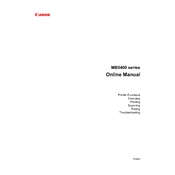
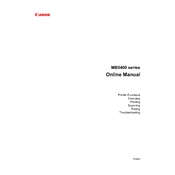
To connect your Canon MB5400 printer to a Wi-Fi network, press the 'Setup' button on the printer, navigate to 'Wireless LAN setup', and follow the on-screen instructions to select your network and enter the password.
If your Canon MB5400 printer is not printing, check if it is properly connected to the network, ensure that there is enough paper in the tray, verify ink levels, and check for any error messages on the printer display. Restarting the printer and your computer may also resolve the issue.
To perform a nozzle check on the Canon MB5400, go to the printer's 'Setup' menu, select 'Maintenance', and then choose 'Nozzle Check'. Follow the prompts to print a test page and check for any gaps or lines.
To scan a document with the Canon MB5400, place the document on the scanner glass or in the document feeder, press the 'Scan' button, select your scan type, and follow the prompts to complete the scan. Ensure that the printer is connected to your computer or network.
To replace ink cartridges in the Canon MB5400, open the front cover, wait for the ink carriage to stop moving, press the tab on the empty cartridge to release it, and insert a new cartridge until it clicks into place. Close the cover when finished.
If your Canon MB5400 is printing blank pages, check if the ink cartridges are empty or improperly installed. Perform a print head cleaning from the printer's maintenance menu and ensure the document you are printing has content.
To update the firmware on your Canon MB5400, visit Canon's official website, download the latest firmware for your printer model, and follow the installation instructions. Ensure your printer is connected to your computer during the update process.
If your Canon MB5400 shows a paper jam error, carefully open the printer to locate and remove any jammed paper. Check the paper tray and rear cover for any stuck pieces. Ensure all paper guides are set correctly and reload the paper.
To clean the print head on a Canon MB5400, go to the printer's 'Setup' menu, select 'Maintenance', and then choose 'Cleaning' or 'Deep Cleaning'. Follow the on-screen instructions to complete the process.
Yes, you can print from your mobile device to the Canon MB5400 using the Canon PRINT Inkjet/SELPHY app. Ensure your printer and mobile device are connected to the same Wi-Fi network, and follow the app instructions to print.