Canon MB5100 Series Online Manual
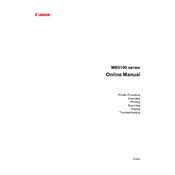
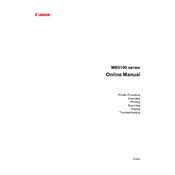
To set up your Canon MB5100 Series Printer for wireless printing, press the 'Menu' button on the printer, navigate to 'Network Settings', and then select 'Wireless LAN Setup'. Follow the on-screen instructions to connect the printer to your Wi-Fi network.
First, ensure that the printer is powered on and connected to the network. Check for any error messages on the printer's display. Verify that there's enough paper and ink. If the problem persists, try restarting the printer and your computer.
To perform a print head alignment, access the printer's menu, go to 'Maintenance', and select 'Align Print Head'. Follow the on-screen instructions to complete the alignment process.
Regularly clean the printer exterior and the paper feed rollers, use high-quality paper, keep the firmware updated, and perform print head cleaning and alignment periodically to ensure optimal performance.
Open the printer's front cover and wait for the print head holder to move to the replacement position. Remove the empty ink cartridge by pressing the tab and lifting it out. Insert the new cartridge until it clicks into place, then close the cover.
Check if the ink cartridges are empty or expired. Ensure that the protective tape from the new cartridge was properly removed. Perform a nozzle check and clean the print head if necessary.
Place the document on the scanner glass or in the document feeder. Press the 'Scan' button, select the destination (e.g., PC, email), and follow the prompts to complete the scanning process.
Turn off the printer and carefully remove any jammed paper from the paper tray, output slot, and inside the printer. Ensure no small pieces remain, then turn the printer back on.
Download the latest firmware from Canon's official website. Connect your printer to the computer via USB or network, and run the firmware update utility following the provided instructions.
Yes, you can print directly from your smartphone using Canon's PRINT Inkjet/SELPHY app. Download the app, connect your smartphone to the same Wi-Fi network as your printer, and follow the app's instructions to print your documents.