Canon MB5000 Series Online Manual
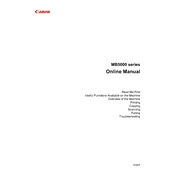
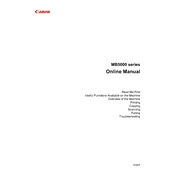
To set up your Canon MB5000 series printer for wireless printing, press the 'Home' button, navigate to 'LAN settings', select 'Wireless LAN setup', and follow the on-screen instructions to connect to your Wi-Fi network.
Ensure the printer is turned on and connected to the same network as your computer. Check for any error messages on the printer display and ensure there is enough paper and ink. Restarting the printer and the computer can also resolve the issue.
To perform a nozzle check, go to the printer's 'Setup' menu, select 'Maintenance', and then choose 'Nozzle Check'. This will print a test page to help identify any blocked nozzles.
Open the front cover of the printer, wait for the print head holder to move to the replacement position, then press the tab to release the empty cartridge and remove it. Insert the new cartridge until it clicks into place, and close the cover.
Place the document on the scanner glass, select 'Scan' on the printer's home screen, choose your desired scan settings, and press 'Start'. The scanned document will be saved to your connected computer.
To reset the printer to factory settings, press 'Setup', navigate to 'Device settings', select 'Reset setting', then choose 'Reset all', and confirm your selection.
Paper jams can occur due to incorrect paper size or orientation. Ensure that the paper is loaded correctly in the tray, without exceeding the maximum capacity. If a jam occurs, gently remove the jammed paper following the printer's instructions.
To update the firmware, ensure the printer is connected to the internet. On the printer's menu, go to 'Setup', select 'Device settings', and then 'Firmware update'. Follow the prompts to complete the update.
Check the ink levels and replace any low cartridges. Perform a print head alignment and cleaning from the 'Maintenance' menu to improve print quality. Use the correct paper type settings for your print job.
On the printer's menu, navigate to 'LAN settings', select 'Wireless LAN setup', and follow the on-screen instructions to connect to the new Wi-Fi network. You may need to enter the network password during setup.