Canon MB2700 Series Online Manual
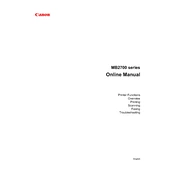
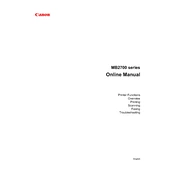
To connect your Canon MB2700 Series Printer to a Wi-Fi network, press the 'Menu' button on the printer, navigate to 'LAN settings', select 'Wireless LAN setup', then choose your network from the list and enter the password when prompted.
To perform a factory reset on your Canon MB2700 Printer, press the 'Menu' button, navigate to 'Device settings', select 'Reset setting', and then choose 'All data'. Confirm the reset to restore the printer to its factory settings.
If your Canon MB2700 Printer is not printing, ensure it is turned on and connected to the computer or network. Check for any error messages on the printer display, verify that the ink cartridges are installed correctly, and ensure there is paper in the tray. You may also need to update the printer drivers.
To replace the ink cartridges, open the front cover of the printer, wait for the cartridge holder to move to the replacement position, then remove the empty cartridge. Insert the new cartridge until it clicks into place, and close the cover.
To scan a document, place it on the scanner glass or in the document feeder, press the 'Scan' button on the printer, select your scan settings, and start the scanning process. The scanned document can be saved to a computer or sent via email.
Regular maintenance for the Canon MB2700 Printer includes cleaning the print head, checking for paper jams, updating firmware, and ensuring the printer is free of dust and debris. It is also recommended to perform regular nozzle checks and alignment.
To clear a paper jam, turn off the printer and open the front cover. Carefully remove any jammed paper from the paper path. Ensure there are no torn pieces left inside. Close the cover and turn the printer back on.
Yes, you can print from your smartphone by using the Canon PRINT Inkjet/SELPHY app. Ensure the printer and smartphone are connected to the same Wi-Fi network, then open the app to select and print documents or photos.
If your Canon MB2700 Printer is printing blurry images, check the print quality settings and ensure the paper type matches the settings. Perform a print head alignment and clean the print heads if necessary. Also, verify that the ink cartridges are not low or empty.
To update the firmware, ensure the printer is connected to the internet. Press the 'Menu' button, navigate to 'Device settings', select 'Firmware update', and follow the on-screen instructions to complete the update process.