Canon MB2100 Series Online Manual
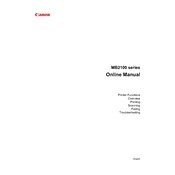
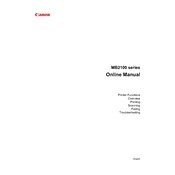
To connect your Canon MB2100 series printer to Wi-Fi, press the 'Home' button on the printer, select 'WLAN', then choose 'Wireless LAN setup'. Follow the on-screen instructions to select your Wi-Fi network and enter the password.
If your Canon MB2100 printer is not printing, check if there are any error messages on the printer display, ensure it is connected to the network, verify that there is enough paper and ink, and try restarting both the printer and your computer.
To clean the print head, go to the printer's menu, select 'Setup', then 'Maintenance', and choose 'Clean Printhead'. Follow the on-screen instructions to complete the process.
To perform a factory reset, press 'Setup' on the printer, select 'Device settings', then 'Reset Settings', and choose 'Reset all'. Confirm the reset when prompted.
Ensure the printer is connected to the same network as your computer. Check that the Canon IJ Scan Utility is installed and configured properly on your computer.
Open the printer cover, wait for the ink holder to move to the replacement position, then press down on the cartridge to release it. Insert the new cartridge and close the cover.
Regularly clean the print head, check for firmware updates, and ensure the paper feed rollers are free of dust. Perform a nozzle check periodically to ensure print quality.
Use the correct paper type and size, do not overload the paper tray, and ensure paper is aligned correctly. Clean the paper feed rollers if jams are frequent.
Refer to the printer's manual or Canon's website for error code explanations. Follow the suggested troubleshooting steps or contact Canon support for assistance.
Download the latest firmware from Canon's website, then navigate to 'Setup' on the printer, select 'Device settings', and choose 'Firmware update'. Follow the on-screen instructions to complete the update.