Canon MB2000 Series Online Manual
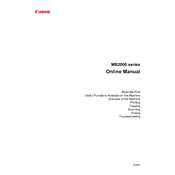
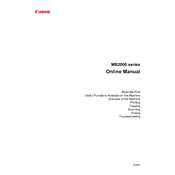
To perform a printer head alignment, access the printer's settings menu, navigate to 'Maintenance,' and select 'Head Alignment.' Follow the on-screen instructions to complete the process.
Check the ink levels and ensure the cartridges are properly installed. Perform a nozzle check and clean the print head if necessary through the printer's maintenance menu.
Press the 'Setup' button on the printer, select 'Wireless LAN Setup,' and follow the on-screen instructions to connect to your network. Ensure your network password is available.
Remove the cartridges and reinstall them properly. Ensure they are compatible and check for any protective tape that may not have been removed. Restart the printer.
Turn off the printer and unplug it. Open the paper tray and gently clean the rollers using a lint-free cloth slightly dampened with water. Allow them to dry completely before use.
Yes, download and install the Canon PRINT Inkjet/SELPHY app on your mobile device. Ensure your printer and mobile device are connected to the same wireless network, then follow the app instructions to print.
Check the printer's power connection and ensure it is turned on. Restart the printer and your computer. Check for any error messages on the printer display.
Visit the Canon support website, download the latest firmware for your printer model, and follow the on-screen instructions to install it via the printer's USB connection.
Regularly check ink levels, clean the print head, perform nozzle checks, and keep the printer's exterior and paper path clean to ensure optimal performance.
Turn off the printer and gently remove any jammed paper, taking care not to tear it. Check all accessible areas, including the paper tray and rear access panel, and remove any debris.