Canon iP110 Series Online Manual
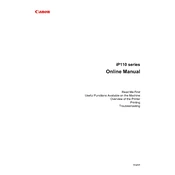
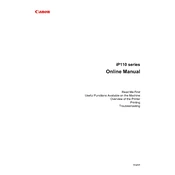
To install the Canon iP110 printer driver on Windows, download the driver from Canon's official website, run the installer, and follow the on-screen instructions to complete the installation process.
First, ensure the printer is powered on and connected to your computer or network. Check for any error messages on the printer's display. Verify that there is enough ink and paper, and try restarting the printer and your computer.
To perform a nozzle check, load A4 or Letter-sized plain paper, press and hold the RESUME/CANCEL button until the Power lamp flashes white twice, then release it. This will print a nozzle check pattern to help diagnose print quality issues.
To clean the print head, access the printer's maintenance menu on your computer, select 'Cleaning' or 'Deep Cleaning', and follow the prompts. This process may take a few minutes.
Open the printer's front cover, wait for the cartridge holder to move to the replacement position, then gently remove the empty cartridge. Insert the new cartridge until it clicks into place, and close the cover.
Press and hold the Wi-Fi button until the power lamp flashes, then press the WPS button on your router. Wait for the Wi-Fi lamp to stop flashing and remain lit. Ensure the printer is within range of the Wi-Fi network.
Perform a print head alignment by accessing the printer's maintenance menu on your computer and selecting 'Print Head Alignment'. Follow the instructions to complete the alignment process.
In the printer settings on your computer, select the paper size that supports borderless printing, usually A4 or 4x6 inches. Check the 'Borderless Printing' option before starting the print job.
Ensure the printer is turned off and disconnect all cables. Store it in a cool, dry place away from direct sunlight. Cover it with a cloth to prevent dust accumulation. It's also advisable to remove the ink cartridges if the printer will not be used for months.
To check ink levels, open the Canon printer software on your computer and navigate to 'Ink Levels' or 'View Printer Status'. The current ink levels will be displayed for each cartridge.