Canon imageRUNNER ADVANCE C355iF Starter Guide
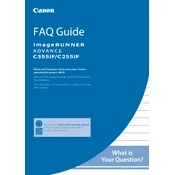
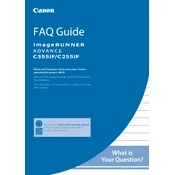
To clear a paper jam, open the front cover and remove the toner cartridge. Carefully pull out any jammed paper, ensuring there are no torn pieces left. Reinsert the toner cartridge and close the cover.
Check if the copier is powered on and connected to the network. Ensure there are no error messages on the display. Verify the print queue on your computer and clear any stuck jobs.
To reset to factory settings, go to the settings menu, select 'Management Settings', then 'Data Management', and choose 'Initialize All Data/Settings'. Confirm the action when prompted.
Streaks or lines can be caused by dirty scan glass or a malfunctioning drum unit. Clean the scan glass with a soft, lint-free cloth and check for any damage to the drum unit.
Regular maintenance includes cleaning the scanner glass weekly, replacing toner when low, and scheduling professional maintenance every 100,000 pages or as recommended by Canon.
Open the front cover, remove the empty toner cartridge by pulling it straight out, and insert a new cartridge until it clicks into place. Close the front cover.
Yes, the copier supports wireless connectivity. Access the wireless settings through the control panel, select your Wi-Fi network, and enter the password to connect.
Place the document on the scanner, select 'Scan and Send', choose 'Email', enter the recipient's email address, and press 'Start' to send the scanned document.
Error code E000 typically indicates a fuser problem. Turn off the copier, unplug it for a few minutes, then restart. If the error persists, contact a service technician.
Ensure you are using the correct paper type and quality settings. Clean the interior components and replace the drum unit if necessary to improve print quality.