Canon Color imageCLASS MF9220Cdn Starter Guide
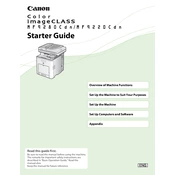
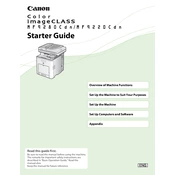
To connect the printer to your network, access the printer's control panel, navigate to the Network Settings, select Wired LAN, and follow the prompts to enter your network information. Ensure that the Ethernet cable is securely connected.
First, check the toner level to ensure it is not low. Then, perform a color calibration from the printer's menu. If problems persist, clean the inside of the printer and the laser scanner unit.
Turn off the printer and gently remove the jammed paper from the paper tray or output slot. If necessary, open the printer's front cover and carefully pull out any stuck paper. Refer to the manual for additional instructions if needed.
Open the front cover and remove the toner cartridge that needs replacing. Unpack the new cartridge, gently shake it to distribute the toner evenly, and insert it into the printer. Close the front cover after installation.
Ensure that the paper size settings in the print driver match the size of the paper loaded in the tray. Also, check that the paper guides are correctly positioned against the paper edges.
Place the document on the scanner glass or in the ADF. Use the printer's control panel to select the Scan function, choose the destination, and follow the on-screen instructions. Ensure the Canon software is installed on your computer for direct scanning.
Reduce the print resolution or divide large documents into smaller print jobs. You can also expand the printer's memory if frequent low memory errors occur.
To perform a factory reset, navigate to the 'Settings' menu, select 'Management Settings,' then 'Initialize All Data.' Confirm the reset and the printer will return to its default settings.
Regularly clean the exterior and interior of the printer, check and refill paper and toner levels, and perform calibration and test prints to ensure quality. Update the firmware as needed.
Download the latest firmware from the Canon website, connect the printer to your computer via USB, and run the firmware update utility following the on-screen instructions. Ensure the printer remains on during the update.