Canon Color imageCLASS MF8350Cdn Starter Guide
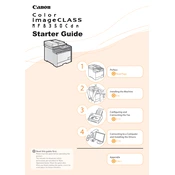
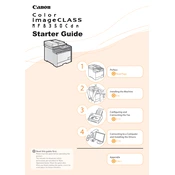
To connect your printer to the network, ensure it is powered on and connected via an Ethernet cable to your router. Access the printer’s menu, navigate to 'Network Settings', and select 'TCP/IP Settings' to configure the network settings automatically or manually if needed.
Check if the color toner cartridges are correctly installed and have sufficient toner. Run a cleaning cycle from the printer’s maintenance menu and ensure that the print settings on your computer are configured for color output.
To perform a factory reset, navigate to the printer’s 'Menu', select 'Management Settings', then 'Initialize All Data'. Confirm the action to reset the printer to its default settings.
Open the front cover, gently pull out the toner cartridge that needs replacing, and remove it. Unpack the new cartridge, shake it gently to distribute the toner, and insert it into the corresponding slot. Close the front cover once done.
Ensure that the paper being used is compatible with the printer and properly loaded into the tray. Check for any foreign objects or torn pieces of paper inside the printer. Clean the paper feed rollers if necessary.
Place the document on the scanner glass or in the document feeder. Press the 'Scan' button on the control panel and select your scanning preferences. Save the scanned document to a connected computer or USB drive.
Regularly clean the exterior and interior of the printer, including the paper feed rollers and scanner glass. Replace toner cartridges and the drum unit as needed. Update firmware to ensure optimal performance.
Ensure you are using high-quality paper and that the toner cartridges are not empty. Adjust print quality settings in the printer properties on your computer and perform a cleaning cycle if necessary.
Check if the toner cartridges are depleted or improperly installed. Verify that the document being printed is not blank and that the correct printer driver is installed. Perform a printer nozzle check if needed.
Download the latest firmware update from the Canon support website. Connect the printer to your computer, run the firmware update utility, and follow the on-screen instructions to complete the update process.