Canon imageRUNNER ADVANCE C350P Starter Guide
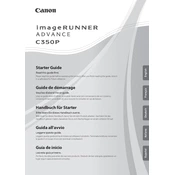
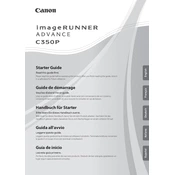
To clear a paper jam, open the front cover and remove the jammed paper gently to avoid tearing. Follow the on-screen instructions to ensure all paper fragments are removed. Close the cover and resume printing.
Regular maintenance includes cleaning the exterior, checking for firmware updates, and replacing the toner and drum as needed. Perform a detailed inspection every six months or sooner if performance issues arise.
To improve print quality, ensure that you are using the correct paper type, check toner levels, and clean the machine's interior and exterior. Perform a calibration through the printer settings if necessary.
First, verify the network cable connection and ensure the network settings are configured correctly. Restart the copier and network equipment. If the issue persists, check for firmware updates or consult your network administrator.
Open the front cover and remove the old toner cartridge by pulling it out. Insert the new toner cartridge by aligning it with the guides and pushing it in until it clicks. Close the cover and follow any on-screen instructions.
Free up memory by reducing the print resolution or the number of pages in a print job. Consider upgrading the memory if large print jobs are frequent. Clear any unnecessary stored jobs from the printer's memory.
Access the printer settings menu, navigate to the printer preferences, and select 'Duplex Printing' or 'Double-sided Printing.' Save the settings as default for future print jobs.
Download the latest firmware from Canon's official website. Access the device's service menu and select the firmware update option. Follow the on-screen instructions to complete the installation. Ensure the device remains powered on during the update process.
Access the device's settings and navigate to the 'Scan to Email' setup. Enter the SMTP server details and authenticate with a valid email account. Test the settings by sending a test email to ensure proper configuration.
Turn off and unplug the copier before cleaning. Use a soft, lint-free cloth moistened with water or a mild detergent. Avoid using abrasive cleaners or solvents. Clean the interior gently to prevent damage to delicate components.