Canon imageRUNNER ADVANCE C255iF Starter Guide
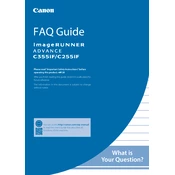
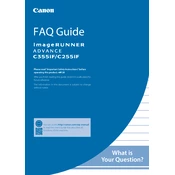
To load paper, open the paper drawer, adjust the guides to fit the paper size, load the paper stack with the printing side facing up, and close the drawer. Ensure the paper settings on the control panel match the loaded paper.
To clear a paper jam, follow the instructions on the printer's display. Open the indicated doors or covers, gently remove any jammed paper, and ensure no scraps are left inside. Close all doors securely before resuming.
Check if the copier is connected to the network and ensure it's turned on. Verify that the print job is sent to the correct printer and check for any error messages on the display. Restart the printer and your computer if needed.
To replace the toner cartridge, open the front cover, remove the used cartridge, and install a new one by aligning it properly. Close the front cover and follow any instructions on the display for calibration.
To perform a factory reset, access the settings menu, navigate to 'Management Settings', select 'Data Management', and then choose 'Initialize All Data/Settings'. Confirm the action to proceed with the reset.
Ensure the toner cartridge is installed correctly and has sufficient toner. Check the print settings for errors. If the issue persists, perform a printer nozzle check and cleaning cycle.
Access the control panel, go to 'Settings', select 'Network Settings', and then 'Wireless LAN Settings'. Choose your network from the list and enter the password to connect.
Place the document in the feeder, select 'Scan and Send' on the control panel, choose 'Email', enter the recipient's email address, and press 'Start' to begin scanning.
Enable energy-saving settings by accessing 'Settings' on the control panel, selecting 'Preferences', and adjusting the 'Timer/Energy Settings'. Use 'Sleep Mode' for periods of inactivity.
Routinely clean the exterior and interior surfaces, check and clean the glass platen, and replace consumables like the toner and drum as needed. Regularly update the firmware for optimal performance.