Canon imageRUNNER ADVANCE C250iF Starter Guide
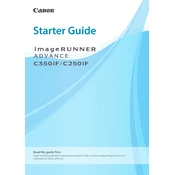
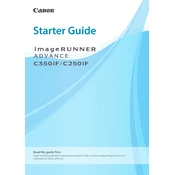
To perform a hard reset, turn off the copier, unplug it from the power source, wait for about 30 seconds, then plug it back in and turn it on.
Check if the toner cartridges are properly installed and have sufficient toner. Also, ensure the paper settings match the loaded paper.
Access the settings menu on the copier, navigate to network settings, and select the wireless LAN setup option to connect to your network.
Regularly clean the exterior and interior, check for paper jams, and replace consumables like toner and drum units as needed.
Load your document, press the Scan button, select 'Scan to Email', enter the recipient's email, and press Start.
Ensure that the paper is properly loaded, not wrinkled or damp, and that the correct paper type is selected. Also, check for any obstructions in the paper path.
Check toner levels, clean the print heads, and ensure the correct paper type is being used. Adjust print density settings if necessary.
Download the latest firmware from Canon's official website, follow the instructions provided to install it via USB or network connection.
Remove and reinsert the toner cartridge, ensuring it clicks into place. If the issue persists, try a new cartridge.
Access the device's management settings, navigate to user authentication, and configure user accounts and permissions accordingly.