Canon imageFORMULA DR-X10C II Easy Start Guide
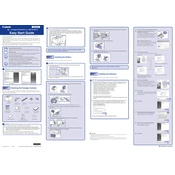
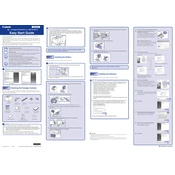
To clean the scanner rollers, power off the scanner and unplug it. Open the front maintenance cover, then use a lint-free cloth lightly moistened with water to clean the rollers. Ensure the rollers are dry before closing the cover and reconnecting power.
First, check for any obstructions in the paper path and remove them. Clean the feed rollers and check if they are worn out. If the issue persists, consider adjusting the paper feed settings or replacing the rollers if necessary.
Ensure that the scanner is set to the appropriate resolution and color mode for your needs. Lowering the resolution and scanning in black and white can significantly increase scanning speed. Additionally, closing unused applications on your computer can free up resources.
Skewed images can occur if the paper guides are not adjusted correctly. Ensure that the document guides are snug against the edges of the paper. Also, verify that the documents are loaded straight into the feeder.
Regular maintenance includes cleaning the scanner glass, rollers, and feed paths. It's also important to check for software updates and perform calibrations as necessary to ensure optimal performance.
Consult the user manual for a list of error codes and their meanings. Most errors can be resolved by restarting the scanner, checking cable connections, or clearing paper jams. Some codes may require professional servicing.
The scanner itself does not support direct scanning to cloud services. However, you can use scanning software that interfaces with cloud services to upload scanned documents automatically.
To ensure high-quality scans, clean the scanner glass regularly, use a high resolution setting, and ensure proper document alignment. Additionally, adjust the scanner settings to suit the type of document being scanned.
The Canon DR-X10C II can scan a variety of documents including plain paper, business cards, long documents, and embossed cards. Always refer to the scanner's specifications for detailed information on supported media types.
Visit the Canon support website to download the latest driver for your scanner model. Follow the installation instructions provided to update your driver. Ensure the scanner is disconnected during the installation process.