Canon imageFORMULA DR-X10C Easy Start Guide
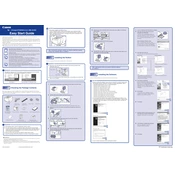
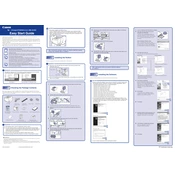
To connect the Canon imageFORMULA DR-X10C Scanner to your computer, use the provided USB cable. Connect one end to the scanner and the other end to an available USB port on your computer. Ensure the scanner's power cable is also connected and the device is powered on.
First, check if the power cable is securely connected to both the scanner and the power outlet. Ensure the outlet is working by testing it with another device. If the scanner still doesn't power on, try a different power cable or outlet.
To resolve paper jams, open the scanner's front cover and gently remove any jammed paper. Check for any small pieces that may be stuck inside. Once cleared, close the cover securely and restart the scanner.
Regular maintenance includes cleaning the rollers and sensors with a lint-free cloth, using a blower to remove dust, and replacing consumable parts like rollers and pads as needed. Refer to the user manual for detailed instructions.
To calibrate the scanner, use the bundled calibration sheet and follow the calibration procedure in the scanner’s software. This ensures accurate color reproduction and scanning quality.
Ensure that the documents are properly aligned in the feeder. Use the document guides to maintain alignment. Also, check that the scanner is on a stable and level surface.
Visit the Canon support website and download the latest firmware for the DR-X10C. Follow the instructions provided with the firmware update file to install it on your scanner.
Check that the document feeder is properly closed and that there are no obstructions. Inspect the connectors and ensure they are securely attached. Restart the scanner and try again.
Unplug the scanner and examine it for any foreign objects or debris inside. Check the rollers and gears for signs of wear or damage. Clean as necessary and consult the user manual for further troubleshooting.
Insert the CD provided with the scanner into your computer and follow the on-screen instructions to install the software. If you do not have the CD, download the software from the Canon support website and follow the installation instructions.