Canon DR-6010C Easy Start Guide
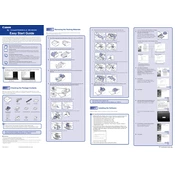
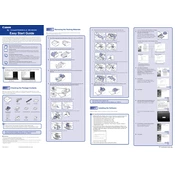
To resolve paper jams, first turn off the scanner and unplug it. Open the front cover and gently remove any jammed paper. Ensure that the paper is not curled or folded before reloading. Close the front cover and restart the scanner.
Check the power cable connection to ensure it is securely plugged into both the scanner and a working electrical outlet. Also, verify that the power switch is turned on. If the issue persists, try using a different power outlet or cable.
Regularly clean the scanner rollers and glass with a soft, lint-free cloth slightly moistened with water or a mild detergent. Avoid using alcohol-based cleaners. Ensure the scanner is powered off and unplugged during cleaning.
Use the bypass mode for thicker documents or cards. Open the document feeder tray and place the item directly onto the flatbed glass. Adjust the settings in the scanner software for optimal results.
Ensure that the documents are free of dust or debris before scanning. Adjust the resolution settings in the scanner software, selecting a higher DPI for better quality. Regularly clean the scanner components to prevent streaks.
Check the USB connection between the scanner and computer. Ensure that the latest drivers and software for the Canon DR-6010C are installed. Restart both the scanner and computer, and try a different USB port if necessary.
Open the scanning software provided with the Canon DR-6010C. Select the PDF option from the format settings before scanning. Configure any additional settings such as resolution or color preference, then proceed with the scan.
Visit the Canon support website and download the latest firmware for the DR-6010C. Follow the instructions provided in the download package to install the update, ensuring the scanner is connected to your computer during the process.
Ensure the paper guides are properly aligned and not too tight. Fan the paper stack before loading to prevent sheets from sticking together. Use the scanner's double-feed detection feature if available and clean the feed rollers regularly.
Turn off and unplug the scanner. Clean it thoroughly to remove any dust or debris. Store it in a cool, dry place, preferably in its original packaging to protect it from dust and physical damage.