Canon imageCLASS MF5850dn Starter Guide
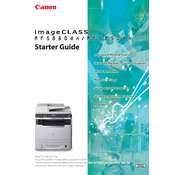
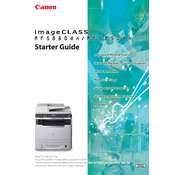
To clear a paper jam, first turn off the copier and unplug it. Open the front cover and gently remove any jammed paper. Check the paper trays and the back of the printer for additional jams. Close all covers and plug the copier back in. Turn it on to resume printing.
Ensure that the copier is turned on and properly connected to your computer or network. Check that there is paper in the tray and that toner is not empty. Also, verify that there are no error messages on the display. Restart the copier and your computer if necessary.
Open the front cover of the copier. Remove the used toner cartridge by gently pulling it out. Unpack the new toner cartridge and gently shake it to distribute the toner evenly. Insert the new cartridge into the copier until it clicks into place. Close the front cover.
Regular maintenance tasks include cleaning the exterior and interior of the copier, checking and replacing the toner and paper supply, and ensuring that the paper path is clear. Perform a test print to ensure quality and check for firmware updates periodically.
Connect the copier to your network using an Ethernet cable. Access the copier's menu and navigate to the network settings. Assign an IP address or use DHCP to automatically obtain one. Install the necessary drivers on your computer and add the printer using the IP address.
First, check if the toner cartridge is empty and replace it if needed. Ensure that the print density settings are not set too low. Verify that the correct paper size and type settings are selected. Run a cleaning cycle to clear any blocked nozzles.
Place the document on the scanner glass or use the document feeder. Press the 'Scan' button on the control panel. Select the destination for the scan, such as a computer or email. Adjust the scan settings if necessary, and press 'Start' to begin scanning.
Prepare a new toner cartridge if you haven't already. You can gently shake the current cartridge to temporarily extend its life. Monitor the print quality closely and replace the toner as soon as quality begins to degrade.
Ensure that you are using the correct paper type and quality. Clean the copier’s interior, especially the rollers and print heads. Check the toner level and replace it if necessary. Adjust the print settings for higher quality and run a print alignment test.
Yes, the Canon imageCLASS MF5850dn supports duplex printing. To print double-sided, select the duplex option in your printer settings before printing. Ensure that the paper is loaded correctly to avoid jams during the duplex process.