Canon iB4100 Series Online Manual
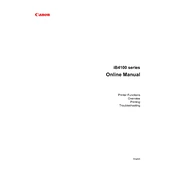
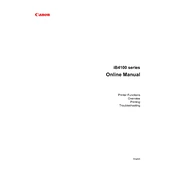
To connect your Canon iB4100 to a wireless network, press the Wi-Fi button on the printer until the power lamp flashes, then press the WPS button on your router. This should establish a connection. Ensure that your router supports WPS.
First, check if the printer is turned on and connected to your computer or network. Ensure there is paper in the tray and the ink cartridges are not empty. Check the printer queue for any paused or stuck jobs, and clear them if necessary.
To perform a nozzle check, load plain paper into the printer, access the printer driver setup window on your computer, and click on 'Maintenance'. Select 'Nozzle Check' and follow the on-screen instructions.
Open the printer driver setup window, go to 'Maintenance', and select 'Cleaning'. Follow the on-screen instructions to clean the print head. This can help resolve print quality issues.
Turn on the printer and open the front cover. The ink cartridge holder will move to the replacement position. Push down on the empty cartridge to release it, then remove it. Insert the new cartridge, ensuring it clicks into place, and close the cover.
If your printer is producing blank pages, check the ink levels and replace any empty cartridges. Perform a nozzle check to ensure the print heads are not clogged. Ensure the document you're printing has content on it.
Visit the Canon website and download the latest firmware for the iB4100. Connect your printer to the computer, and run the firmware update tool. Follow the on-screen instructions to complete the update.
Regularly clean the exterior and interior of your printer with a soft, dry cloth. Perform print head cleaning and nozzle checks to ensure optimal print quality. Check ink levels and replace cartridges as needed.
Turn off the printer and open the front cover. Carefully remove any jammed paper, ensuring not to tear it. Check for any remaining pieces inside the printer. Close the cover and turn the printer back on.
Yes, you can print from your smartphone using the Canon PRINT Inkjet/SELPHY app. Download and install the app, connect your phone to the same network as the printer, and follow the app's instructions to print documents or photos.