Canon GP-520 Online Manual
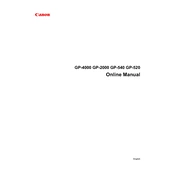
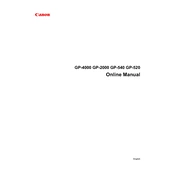
To connect your Canon GP-520 Printer to a wireless network, use the printer's control panel to navigate to the network settings. Select 'Wireless LAN Setup' and follow the prompts to select your network and enter the Wi-Fi password.
First, check if the printer is properly connected to your computer or network. Ensure there are no error messages on the printer display. Restart the printer and check the printer queue for any stalled jobs.
Open the printer cover to access the ink cartridge holder. Push down on the cartridge you wish to replace, remove it, and insert the new cartridge. Ensure it clicks into place before closing the cover.
Regularly clean the printer's exterior and interior with a soft, dry cloth. Perform printhead cleaning from the printer's menu to ensure quality prints. Check for firmware updates via the Canon support website.
Access the printer's menu, go to 'Setup', then 'Maintenance'. Select 'Printhead Alignment' and follow the on-screen instructions to complete the alignment process.
Ensure the ink cartridges are not empty and are installed correctly. Run a nozzle check from the printer maintenance menu to identify any clogs and perform a cleaning cycle if necessary.
Turn off the printer and gently remove any jammed paper from the input and output trays. Open the printer cover to check for additional paper inside, and remove it carefully to avoid tearing.
Yes, you can print from your smartphone by using the Canon PRINT app. Ensure both the printer and smartphone are connected to the same Wi-Fi network, then select the file you wish to print from the app.
Visit the Canon support website to download the latest firmware for the GP-520. Follow the instructions provided to install the update via a USB connection to your computer or over the network.
The Canon GP-520 Printer supports various media types including plain paper, glossy photo paper, matte photo paper, and envelopes. Check the printer specifications for detailed media compatibility.