Canon G7000 Series Online Manual
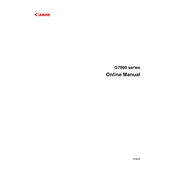
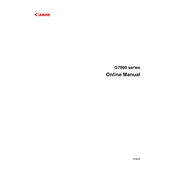
To connect your Canon G7000 Series Printer to Wi-Fi, press the 'Wi-Fi' button on the printer until the light flashes. Then, select the Wi-Fi network from your device and enter the password if required. Follow the instructions on the printer's display to complete the setup.
If your Canon G7000 Series Printer is not printing, check that it is properly connected to your computer or network. Ensure that there is enough ink and that there are no paper jams. Restart the printer and try printing a test page.
To perform a print head alignment, access the printer's settings menu and select 'Maintenance'. Choose 'Print Head Alignment' and follow the on-screen instructions to complete the process.
To replace the ink, open the ink tank cover and remove the cap of the ink tank you want to refill. Pour the ink into the tank up to the indicated line and securely close the cap. Ensure there are no air bubbles.
If there is a paper jam, turn off the printer and gently remove any paper stuck inside. Check the paper tray and cassette for any additional jams. Restart the printer once all paper has been cleared.
To clean the nozzles, go to the printer's maintenance menu and select 'Cleaning'. Follow the instructions on the screen to complete the cleaning cycle. Perform a nozzle check to ensure proper cleaning.
If your printer is printing blank pages, check that the ink tanks are filled and properly installed. Perform a print head cleaning and alignment to resolve any blockages. Also, ensure that the document you are printing contains visible content.
To scan a document, place the document on the scanner glass and select 'Scan' from the printer's menu. Choose the desired scan settings and press 'Start'. The scanned document will be saved to your connected device.
Regular maintenance includes cleaning the print head, checking and refilling ink levels, ensuring there are no paper jams, and occasionally updating the printer's firmware.
To update the firmware, connect your printer to the internet. Go to the 'Setup' menu, select 'Device settings', and then 'Firmware update'. Follow the on-screen instructions to download and install the latest firmware.