Canon G6000 Series Online Manual
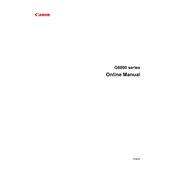
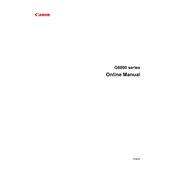
To set up wireless printing, press the Wi-Fi button on the printer until the power lamp flashes. Then, go to your device's Wi-Fi settings, select the printer's network, and follow the setup instructions on your device's screen.
First, ensure the printer is turned on and connected to the same network as your computer. Check for any error messages on the printer's display and clear any paper jams. If the issue persists, restart the printer and your computer.
Open the ink tank cover on the printer. Remove the ink tank that needs replacement by gently pulling it out. Insert the new ink tank by aligning it properly and pushing it into place until it clicks. Close the ink tank cover.
Regular maintenance includes cleaning the print head, checking ink levels, and performing a nozzle check to ensure print quality. It's also important to keep the exterior of the printer clean and free from dust.
Place the document on the scanner glass or in the document feeder. Press the 'Scan' button on the printer, select the destination (e.g., computer or memory device), and follow the on-screen instructions to complete the scan.
Ensure that the ink tanks are not empty and are installed correctly. Perform a print head cleaning from the printer's maintenance menu. If the issue continues, check for any software updates for your printer driver.
To improve print speed, try reducing the print quality in the printer settings, printing in draft mode, or using a wired connection instead of wireless if possible. Also, ensure that the printer firmware is up to date.
Turn off the printer and gently remove any jammed paper from the input and output trays. Also, check inside the printer for any small pieces of paper. After clearing the jam, turn the printer back on and try printing again.
Download and install the Canon PRINT Inkjet/SELPHY app on your mobile device. Open the app and follow the on-screen instructions to connect your printer to the device via Wi-Fi.
Ensure that the ink tank is properly seated in the correct slot. Clean the contact points on the ink tank and the printer. If the problem persists, try reinstalling the ink tank or replacing it if it's faulty.