Canon CanoScan N670U Product Guide
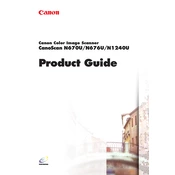
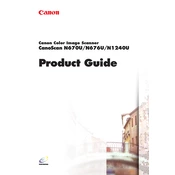
To install the Canon CanoScan N670U scanner driver on Windows 10, download the driver from Canon's official website, ensuring it is compatible with Windows 10. Once downloaded, run the setup file and follow the on-screen instructions to complete the installation.
If your Canon CanoScan N670U scanner is not recognized, check the USB connection, ensure the scanner is powered on, and verify that the correct drivers are installed. Also, try connecting the scanner to a different USB port or restart your computer.
To improve scan quality, ensure the document is properly aligned and clean. Use the scanner software to adjust settings such as resolution, contrast, and brightness. Higher resolutions will yield better quality but larger file sizes.
If your scanner produces blurry images, clean the scanner glass with a soft, lint-free cloth. Ensure the document is flat and properly aligned on the scanning surface. Check the focus settings in the scanner software if available.
To calibrate the Canon CanoScan N670U, open the scanner software and look for a calibration or maintenance option. Follow the on-screen instructions to complete the process, which typically involves scanning a calibration sheet.
If the scanner software crashes on startup, try reinstalling the software, ensuring it is the latest version. Check for any software updates or patches from Canon's website. Also, ensure your operating system is up to date.
Yes, you can scan multiple pages into a single PDF using the Canon CanoScan N670U. Use the bundled software or a compatible third-party application that supports multi-page PDF creation. Follow the software's specific instructions for scanning multiple pages.
To connect the Canon CanoScan N670U to a Mac, plug the scanner into a USB port. Download and install the appropriate Mac-compatible drivers from Canon's website. Use Image Capture or another scanning application on your Mac to scan documents.
Regular maintenance for the Canon CanoScan N670U includes cleaning the scanner glass with a lint-free cloth, ensuring the scanner is free of dust, and checking cables for wear. Periodically update the scanner software and drivers.
Yes, the Canon CanoScan N670U can work with Linux systems using third-party drivers like SANE (Scanner Access Now Easy). Check your Linux distribution's package manager for SANE and follow the installation instructions specific to your system.