Canon CanoScan D1230U Product Guide
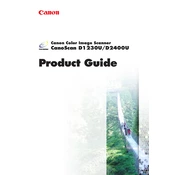
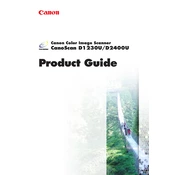
To install the Canon CanoScan D1230U scanner, first download the appropriate drivers from the Canon support website. Connect the scanner to your computer via USB, then run the downloaded driver installation file and follow the on-screen instructions. Restart your computer if prompted.
Ensure that the USB cable is securely connected to both the scanner and computer. Try using a different USB port. Verify that the scanner is powered on. Update or reinstall the scanner drivers. If the issue persists, try connecting the scanner to another computer to check for hardware issues.
Turn off the scanner and unplug it from the power source. Use a soft, lint-free cloth slightly dampened with water or a mild glass cleaner. Gently wipe the scanner glass, avoiding harsh chemicals. Dry the glass with a clean, dry cloth before use.
Blurry scans can be caused by a dirty scanner glass, incorrect resolution settings, or the document moving during scanning. Clean the glass, check the resolution settings, and ensure the document is placed flat and stable on the scanner bed.
For general document scanning, a resolution of 300 dpi is sufficient. For photos, use 600 dpi or higher for better quality. For high-detail images, such as artwork, consider using resolutions of 1200 dpi or more.
Calibration is typically done automatically during the scanner's startup. To manually calibrate, open the scanner software and look for a calibration option within the settings or maintenance menu. Follow the on-screen instructions.
Yes, you can scan multiple pages into a single PDF. Use the bundled scanner software or a third-party application that supports multi-page PDF creation. Follow the software instructions to add pages and save as a single PDF file.
Refer to the user manual for specific error code meanings. Common steps include checking cable connections, restarting the scanner, updating drivers, and consulting Canon support if the problem persists.
The Canon CanoScan D1230U does not natively support scanning negatives or slides. However, with the use of a third-party film adapter, you may be able to scan these media types. Check compatibility before purchasing additional equipment.
Regularly clean the scanner glass and exterior. Keep the scanner in a dust-free environment. Periodically check for software updates. Inspect cables for wear and replace if necessary. Store the scanner cover closed to prevent dust accumulation.