Canon CanoScan D646U Product Guide
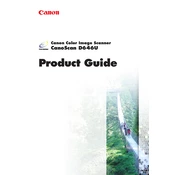
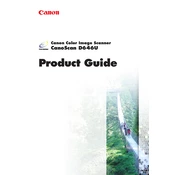
To install the Canon CanoScan D646U scanner, first download the latest driver from Canon's official website. Connect the scanner to your computer via USB. Run the downloaded driver installation file and follow the on-screen instructions to complete the setup.
If the scanner is not detected, ensure the USB cable is securely connected and try a different USB port. Update or reinstall the scanner drivers. Check the device manager for any issues and restart your computer.
To clean the glass surface, turn off the scanner and disconnect it from power. Use a soft, lint-free cloth slightly moistened with water or a non-abrasive glass cleaner. Gently wipe the glass and dry it with a clean cloth to prevent streaks.
For high-quality scans, ensure the document is flat on the scanner glass. Use the scanner software to select a high resolution, such as 300 dpi or higher, and choose the appropriate document type (e.g., text, photo) for optimal results.
Visit Canon's official support website, search for the CanoScan D646U, and download the latest drivers compatible with your operating system. Run the installation file and follow the on-screen prompts to update the drivers.
Blurry images may result from a dirty scanner glass or incorrect resolution settings. Clean the glass, ensure the document is flat, and set an appropriate resolution in the scanner software.
Yes, the CanoScan D646U can work with Windows 10. Ensure you download the latest drivers compatible with Windows 10 from Canon's support website for optimal performance.
Check the USB connection, try different ports, and ensure the scanner is powered on. Reinstall the drivers and check the device manager for issues. Restart the computer and try again.
Regular maintenance includes cleaning the glass surface with a soft cloth, checking for any cable wear, and updating the scanner software and drivers. Store the scanner in a dust-free environment when not in use.
Use the scanner software that came with your CanoScan D646U. Select the option to scan multiple pages, and choose PDF as the output format. Follow the prompts to complete the scanning process for all pages.