Brother TD-Series Software User's Guide
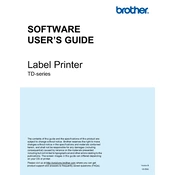
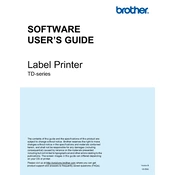
To load labels, open the printer cover, insert the label roll into the holder ensuring the labels are facing up, feed the labels through the guides, and close the cover. Make sure the labels are aligned properly to avoid jams.
If the printer is not printing, check the connection cables, ensure the printer is turned on, verify the printer driver is installed correctly, and check for any error lights. Restart the printer and try printing again.
To calibrate the media sensor, turn off the printer, hold the feed button, and turn the printer back on while continuing to hold the button until the status LED flashes. Release the button, and the printer will automatically calibrate.
Misaligned labels can be caused by incorrect media settings. Ensure the media type and size are correctly set in the printer settings and driver. Re-calibrate the printer if necessary.
To clean the print head, turn off the printer, open the cover, and gently wipe the print head with a lint-free cloth moistened with isopropyl alcohol. Allow it to dry before closing the cover and turning the printer back on.
To update the firmware, download the latest firmware from the Brother website, connect your printer to the computer via USB, and run the firmware update utility following the on-screen instructions.
To resolve paper jams, turn off the printer, open the cover, and carefully remove any jammed paper. Ensure there are no obstructions and that the paper guides are correctly set before closing the cover and turning the printer back on.
If the printer is printing blank labels, check the ribbon and label roll for proper installation. Ensure the print head is clean and that the printer settings are correct. Re-run the media calibration if necessary.
Yes, third-party labels can be used as long as they meet the specifications required by the printer. However, using Brother-approved labels is recommended for optimal performance.
To connect the printer to a network, ensure it is connected via Ethernet or Wi-Fi, access the printer settings, and configure the network settings according to your network's requirements. Refer to the user manual for detailed instructions.